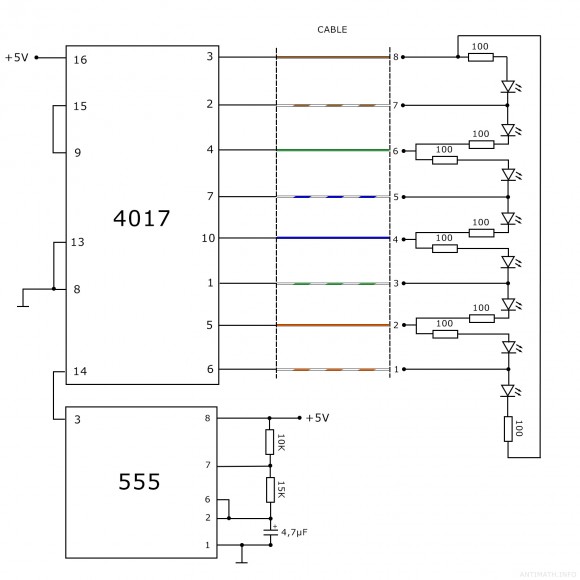Note: This code is old, and it may not work with the latest versions of WordPress
WordPress provides a function to echo in front end a simple login form ( wp_login_form( $args ) ), but it doesn’t provide a simple way to embed the registration form ( the form displayed in /wp-login.php?action=register ) in a regular page or sidebar.
After some google-ing and trying a few plugins, i decided it is more flexible if i make one myself. In my research to do this I stumble upon this article here which is the base of what i will explain below.
Make your own WordPress registration form:
Step 1
Create a file called ‘registration_form.php’ in your theme in which paste the code below.
<div class="registration-form-wrapper">
<?php
/* the captcha result is stored in session */
session_start();
if( isset( $_POST['svalue'] ) ) {
if($_POST['svalue'] != $_SESSION['answer']) {
$matherror = "Wrong math!";
}
else {
$matherror = " ";
}
}
include('arithmetic_captcha.php');
if(defined('REGISTRATION_ERROR')){
foreach(unserialize(REGISTRATION_ERROR) as $error){
echo '<p class="error">'.$error.'</p';
}
} elseif(defined('REGISTERED_A_USER')){
echo '<p class="success">Successful registration, an email has been sent to '.REGISTERED_A_USER .'</p>';
}
echo '<p class="error">'. $matherror .'</p>';
?>
<form id="my-registration-form" method="post" action="<?php echo add_query_arg('do', 'register', get_permalink( $post->ID )); ?>">
<ul>
<li>
<label for="username">Username</label>
<input type="text" id="username" name="user" value=""/>
</li>
<li>
<label for="email">E-mail</label>
<input type="text" id="email" name="email" value="" />
</li>
<li>
What is the result <strong><?php echo $math;?></strong> ? <input type="text" name="svalue" value="" size="7" />
</li>
<li>
<input type="submit" value="Register" />
</li>
</ul>
</form>
</div>
This is basically the HTML of the form.
Step 2
Add the ‘register user’ function, which you will find below, to your theme’s ‘functions.php‘ file, ..this will register the user and validate the form.
add_action('template_redirect', 'register_a_user');
function register_a_user(){
if(isset($_GET['do']) && $_GET['do'] == 'register'):
$errors = array();
if(empty($_POST['user']) || empty($_POST['email'])) $errors[] = 'Please enter a user name and e-mail.';
$user_login = esc_attr($_POST['user']);
$user_email = esc_attr($_POST['email']);
$sanitized_user_login = sanitize_user($user_login);
$user_email = apply_filters('user_registration_email', $user_email);
if(!is_email($user_email)) $errors[] = 'Invalid e-mail.';
elseif(email_exists($user_email)) $errors[] = 'This email is already registered.';
if(empty($sanitized_user_login) || !validate_username($user_login)) $errors[] = 'Invalid user name.';
elseif(username_exists($sanitized_user_login)) $errors[] = 'User name already exists.';
if(empty($errors)):
$user_pass = wp_generate_password();
$user_id = wp_create_user($sanitized_user_login, $user_pass, $user_email);
if(!$user_id):
$errors[] = 'Registration failed';
else:
update_user_option($user_id, 'default_password_nag', true, true);
wp_new_user_notification($user_id, $user_pass);
endif;
endif;
if(!empty($errors)) define('REGISTRATION_ERROR', serialize($errors));
else define('REGISTERED_A_USER', $user_email);
endif;
}
Step 3
Create a file called ‘arithmetic_captcha.php‘ which will contain a simple random numbers generator, for a simple ‘math captcha’ to keep the spam away. This simple captcha can be used with other forms as well, …just use the code below and the check made at Step 1.
<?php
session_start();
$nr1 = mt_rand(1,10); //mt_rand($min, $max)
$nr2 = mt_rand(1,10);
if( $nr1 > $nr2 ) {
$math = "$nr1 - $nr2";
$_SESSION['answer'] = $nr1 - $nr2;
} else {
$math = "$nr1 + $nr2";
$_SESSION['answer'] = $nr1 + $nr2;
}
Step 4
Just include the ‘registration_form.php’ file created at Step 1 in your page template or wherever you want the form to appear.
<?php include('registration_form.php');?>
Or you can just download the files here (wp_registration_form.zip) and include them in your theme.